
Introduction
Tutorials
Improving a discharge simulation
Data types are the different kinds of data that WellSim uses for a well, for example geometry configurations and secondary feedzones read more. In this part of the tutorial you will create a new geometry configuration based on an existing geometry configuration and change the casing and liner sizes. You can work with WellSim's other data types in a similar way, for example a measured discharge profile.
First, open the sample database and click Geometry configurations under  .
.
Right click the row with Actual geometry to select this geometry configuration and pop up a menu:
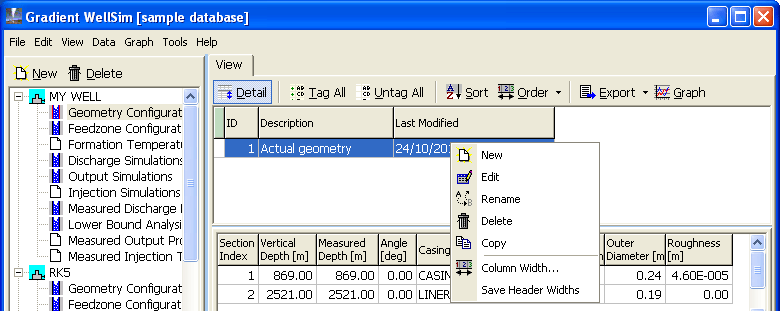
Click Copy. WellSim copies the Actual geometry data to a new geometry configuration and adds Copy of in front of the description:
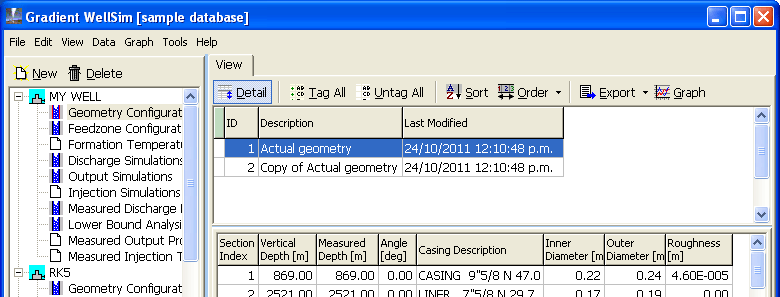
Right click the row with Copy of Actual geometry to select this geometry configuration and pop up a menu:
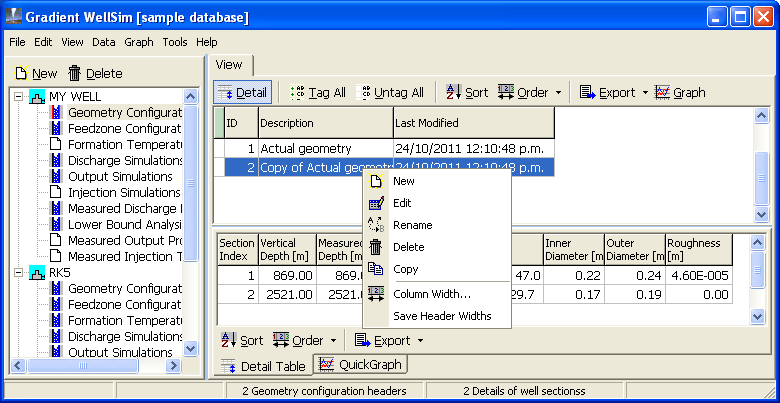
Click Rename. WellSim asks you for a new name. Click Description, type Larger bore and click OK.
Right click the row with Larger bore and click Edit.
Select the two Casing descriptions in turn and select larger diameters from the drop-down list.
Click  .
.
You could now run a discharge simulation on MY WELL using this new geometry configuration with the larger casings to see what effect they have. When you are done, you might want to delete this geometry configuration you created above:
Right click Larger bore and click Delete.
Click Yes.
TIP: You can also call up this menu by clicking Data:
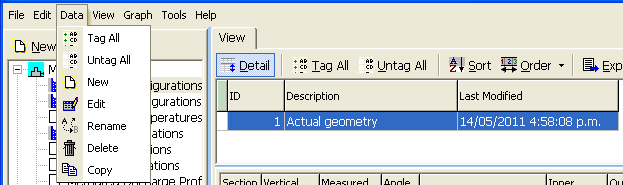
This part of the tutorial describes how to enter data into the fields of a data type that you are editing. For example, entering a description for a geometry configuration or entering the vertical depth of the bottom of a section of a well.
To select a field to enter data:
Tab key one or more times. When the field selected it turns blue.
You can enter some non-numeric data by selecting it from a drop-down list, for example Casing description. To display the dropdown list, click the field with the mouse to select it, then click the field again, then click the  .
.
To enter a very big or small number you can type e after a number, then a power of ten. For example, to enter 200 you can type 200 20e1 2e2 or 2000e-1.
WellSim stores stores numbers internally in SI units. If you enter a number as 1000 ft then it normally displays as 1000 ft. However, if you click on a box containing the number you will see the full precision number that is actually stored, 999.9999999986866 (an insignificant difference).
You can change how numbers are displayed.
You can enter data into boxes with a white background. Data in boxes with a light blue background is for your information, and cannot be changed in WellSim.
In this part of the tutorial you will add new rows (well sections) to an existing geometry configuration. You can work with most of WellSim's other data types in a similar way.
First, open the sample database and click Geometry configurations under  .
.
Right click Actual geometry and click Edit.
Insert adds a new, empty row just above the current row.
Click anywhere in row 2:
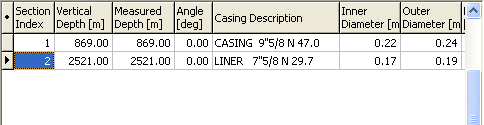
Press Insert. WellSim adds a new empty well section just above the old row 2:
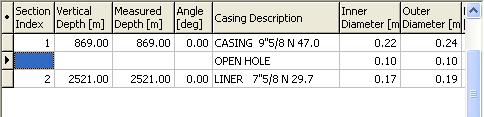
Add adds a new, empty row after the last row.
Click anywhere in the last row:
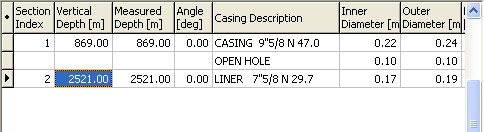
Press Down arrow on the keyboard. WellSim adds a new empty well section just after the old row 3:
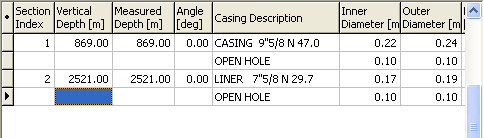
You could now enter data for the new well sections. Note that the vertical depth (bottom) of the new section in row 2 must be between 869 m and 2521 m; and that the vertical depth of the new section in row 4 must be below 2521 m.
Click the grey boxes in front of rows 2 and 4 to select these rows to delete:
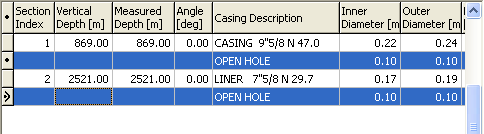
The dot in front of a row shows it is selected.
Right-click the grey box in front of Section Index to pop up a menu:
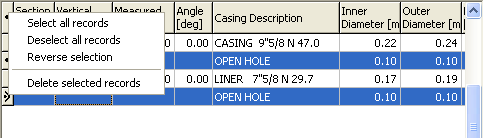
Click Delete selected records. WellSim deletes the two selected well sections.
 to ignore any data you just entered.
to ignore any data you just entered.Graphs are an important part of WellSim read more.
WellSim stores your geophysical data in its internal database. There are several ways to get data into WellSim's database:
Enter it by hand This is how you entered (and changed) the data in these tutorials.
Import numbers (text) You can import a PC file containing a set of data. For example, import a text file containing a measured discharge profile to create a new measured discharge profile in WellSim. The text file could have come in an email from the person who made the measurement in the field, or it could have been exported from a compatible application (including WellSim itself).
WellSim stores your geophysical data in its internal database, and lets you create and change your data as you use WellSim. There are several ways to get data out of WellSim:
As numbers (text) You can export a set of data to a PC file. For example, export a measured discharge profile as a text file, which you can later import into a compatible application (including WellSim itself).
As a graphic From a graph, you can produce a graphic (picture) file of the graph (for example a jpg picture) or print the graph.