
Introduction
Tutorials
Getting familiar with GeoData Manager
Changing how GeoData Manager looks
Scenarios for using GeoData Manager
Data types and nodes
Help with data types and nodes

Getting familiar with GeoData Manager
Changing how GeoData Manager looks
Scenarios for using GeoData Manager
Help with data types and nodes
Do not plug the dongle into your computer until you are told to.
Download the single user dongle test program VerifyKey.exe, in case you need it for troubleshooting.
Download the dongle installation program Install12062022.exe.
Run the dongle installation program Install12062022.exe. You should see:
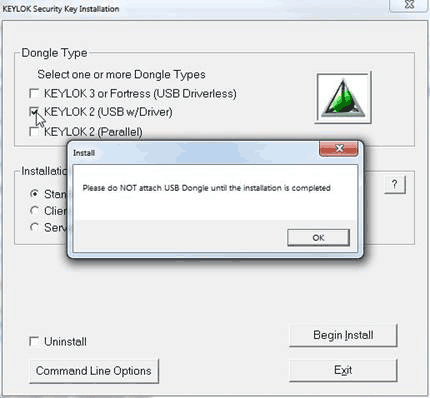
Select KEYLOK 2 (USB w/Driver) and Standalone. Click Begin Install. You should see:
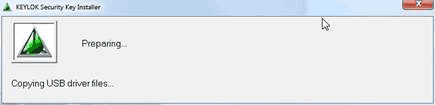
If you do not see this, it is likely that drivers have already been installed. In this case, go to the Windows control panel and uninstall the drivers; then start this again.
The Device Drive Installation Wizard is displayed:
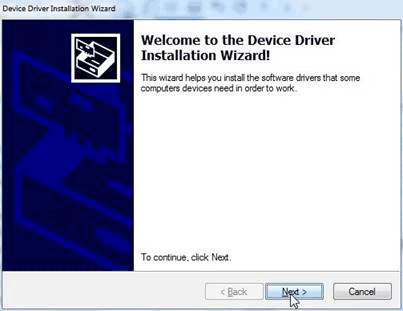
Click Next. The device drivers are installed and you might see this:
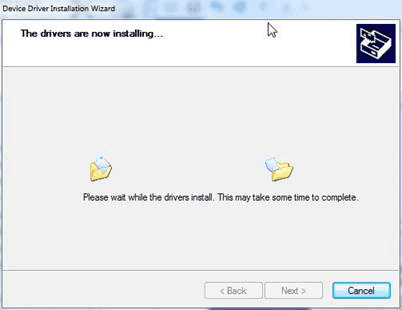
Then:
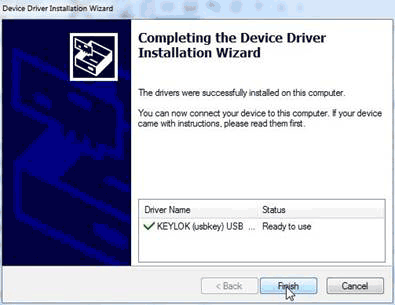
Click Finish. You should see:
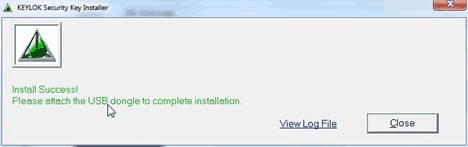
Do not click Close yet. Plug the dongle into a USB port on your computer. Still do not click Close. Wait for a few seconds as the device drivers are installed; you may see this notification:
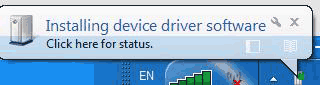
Once the drivers have been installed, now click Close, and you are ready to go.
Run VerifyKey.exe (downlaaded above) to check that the computer can see the dongle.